Nervecentre V9.0 Help for Users
Viewing patients with preadmissions
Depending on your permissions, you can view a list of patients with preadmissions from Outpatients > Manage > Preadmissions.
In Nervecentre, To Come In (TCI), preadmission, and planned admission all refer to a patient who is due to come into the hospital for some reason.
Depending on your permissions, you can also view patients with preadmissions from Inpatients > Expects.
Read about viewing a list of expected patients
Viewing patients with preadmissions on a mobile
You can't do this on a mobile.
Viewing patients with preadmissions on a desktop
 Viewing a list of patients with preadmissions
Viewing a list of patients with preadmissions
-
From Outpatients > Manage > Preadmissions, select your search criteria.
Use the table below to choose your search criteria. You must select a date range.
Specialty
Select a specialty to search for preadmissions for that specialty. Admit From Select a date to search for patients expected after this date. Admit To Select a date to search for patients expected before this date. -
Select .
A table appears.
-
Mouseover to view notes for the preadmission.
-
Double-click on a patient to view their preadmissions.
From the bottom right of the screen, select to view that patient's preadmissions in another window. This allows you to view the list of patients with preadmissions, and a specific patient's preadmissions, at the same time.
 Overview of Manage > Preadmissions
Overview of Manage > Preadmissions
From Outpatients > Manage > Preadmissions, you can view patients with preadmissions.
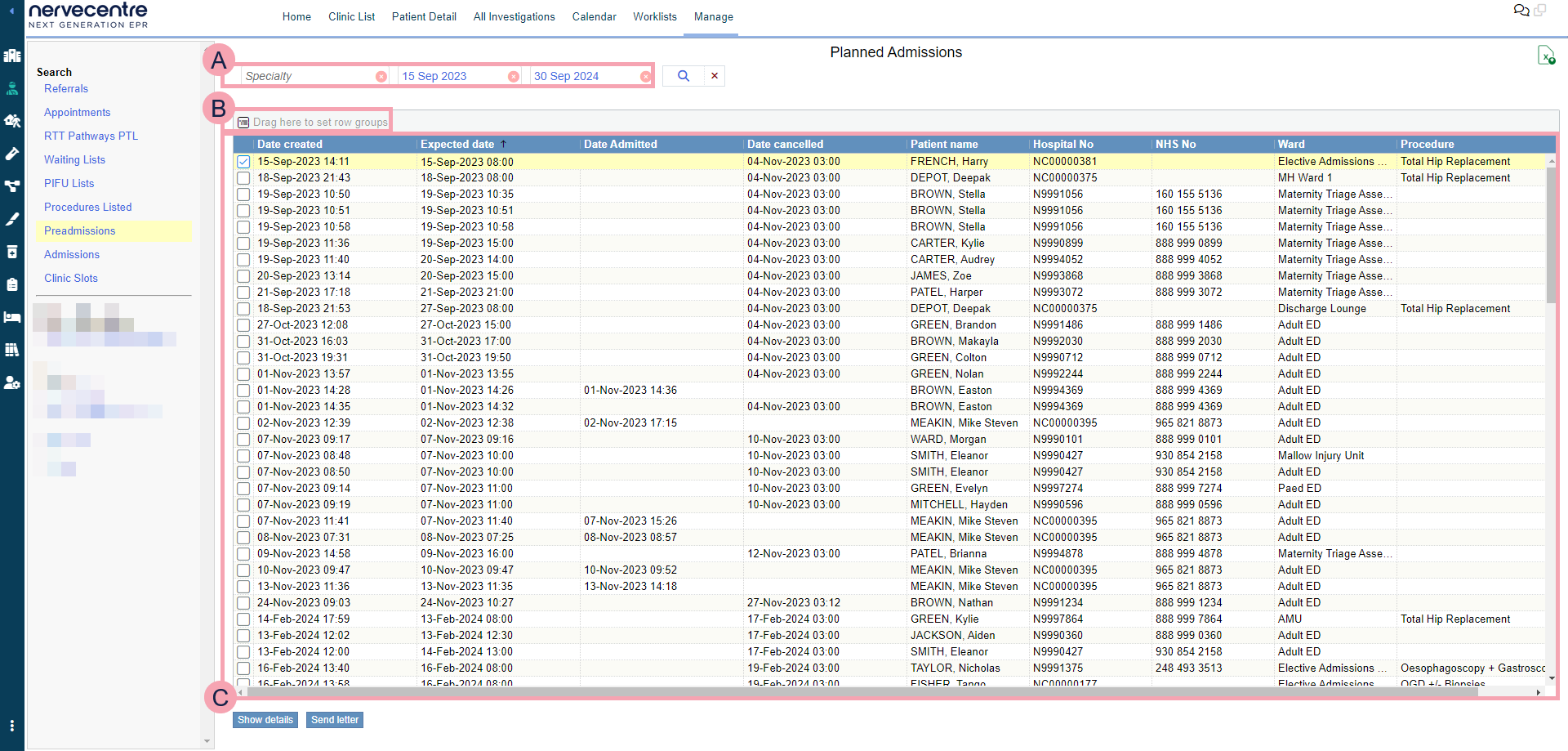
|
|
Here you can select the criteria for your search. To clear one search term, select next to the search term. To clear your whole search, select next to . |
|
|
Select to search. |
|
|
Export the current results to an .xlsx file. |
|
|
Drag column headings here to group rows by that heading. Select next to the name of a group to remove it. |
|
|
Shows the table of data returned by your search.
|
|
Show details |
Select to view details about a preadmission. |
|
Send letter |
Select to send an ad hoc letter to one or more patients. |
 Sending ad hoc letters to multiple patients
Sending ad hoc letters to multiple patients
-
From Outpatients > Manage > Preadmissions, select your search criteria.
-
Select .
-
Select one or more patients.
-
Select Send letter.
-
Select a letter you want to send.
The following appear:
-
The name of the letter
-
The recipient of the letter
-
How the letter is delivered
-
When Nervecentre sends the letter
For example, immediately, at a set time, or after a delay.
-
Any attachments automatically added to the letter
-
-
Optional: edit the name of the letter.
-
To preview a letter:
-
From Preview for, select a patient to preview the letter for that patient.
-
Select Preview.
-
-
To edit the letter, select Editor.
-
To add attachments to the letter:
-
Select .
-
Search for an attachment, or browse folders until you find an attachment.
-
Select an attachment.
-
Select .
-
Select outside the dialogue box.
-
To save the attachments you added, select Yes.
-
-
To sign a letter, or to remove a signature from a letter:
-
From Preview for, select a patient to preview the letter for that patient.
-
Select Preview.
-
Select Sign off.
-
Select an option.
-
To sign the letter with your name, select Sign.
-
To sign the letter for someone else, select Sign as, then select their name.
-
To remove a signature from the letter, select Un-sign.
-
-
-
Send the letter.
-
To send the letter after any specified delay, select Send.
-
To send the letter immediately with no delay, select Send without Delay.
-
Did you find this article helpful? Yes No
Sorry about that. Our help is a work in progress and we welcome any feedback.
Why wasn't this helpful? Please select one reason:
Great!
Thanks for taking the time to give us some feedback.


